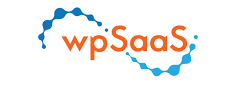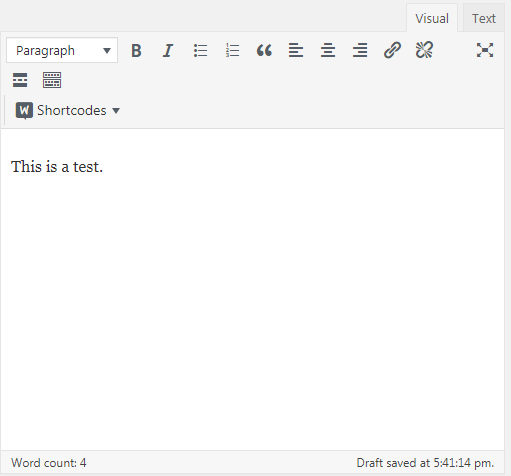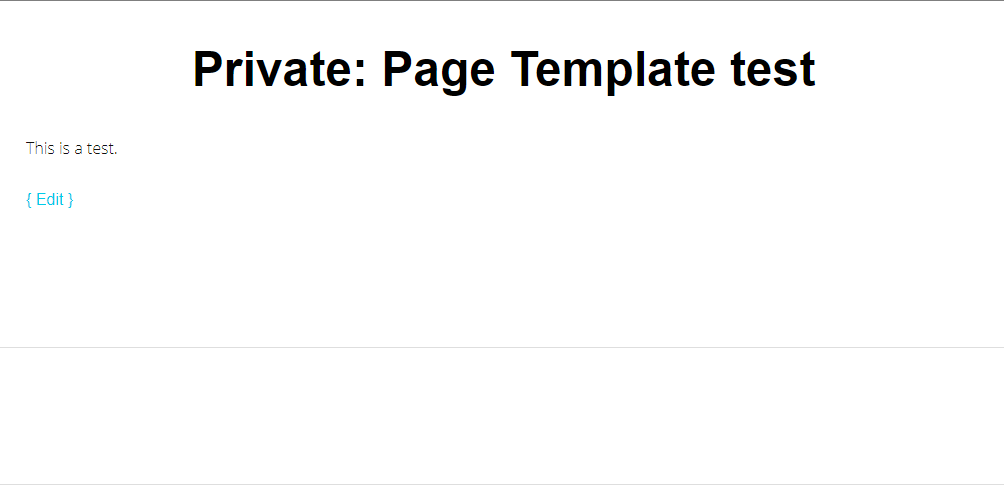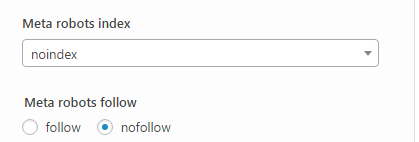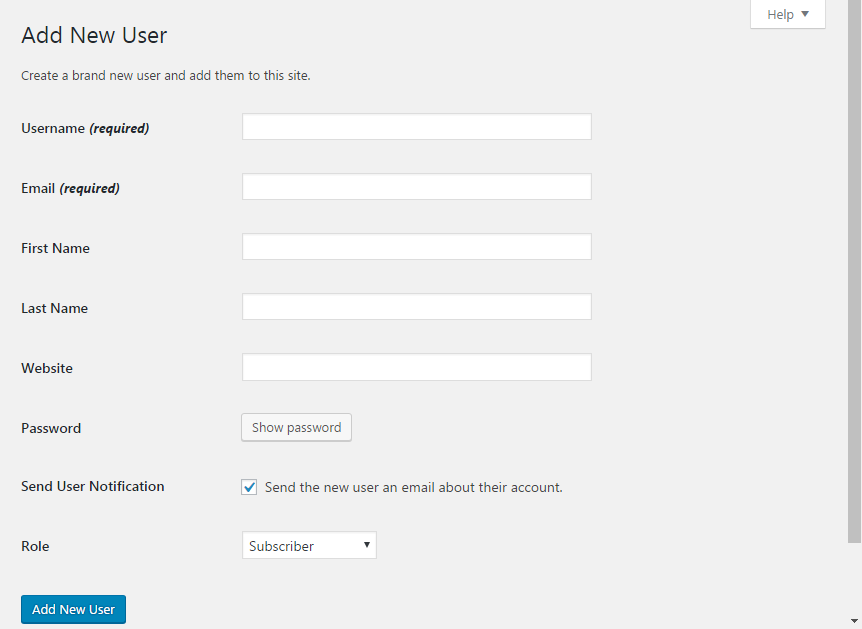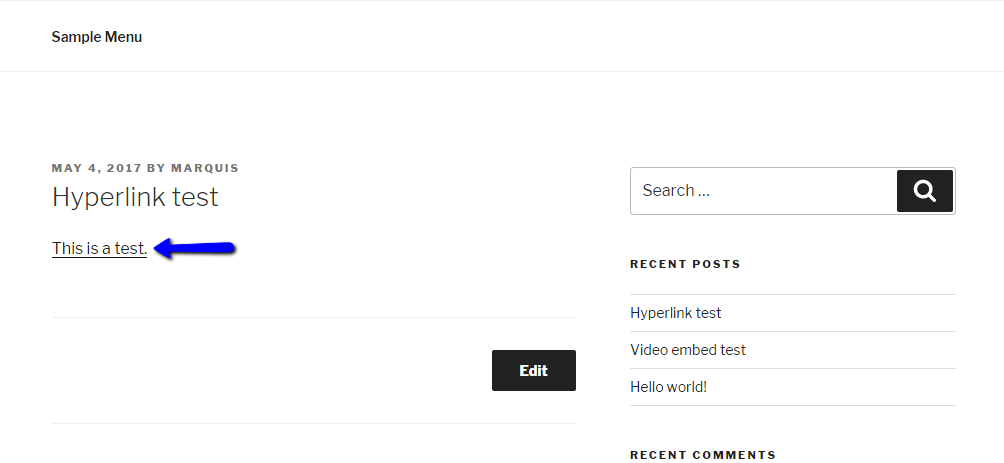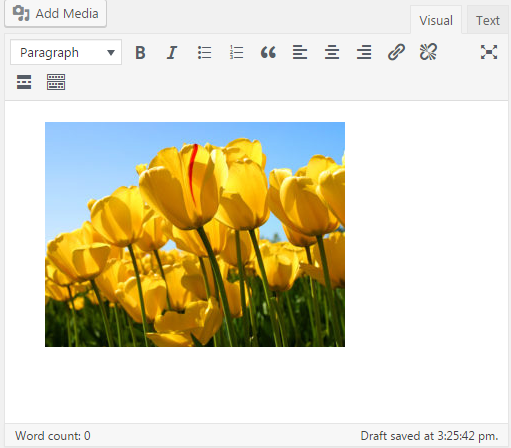Posts Tagged ‘tutorial’
How to create a WordPress page
Hi. Today I’m going to show you how to create a WordPress page. 1. Hover over “Pages” on the left sidebar and click “Add New”. 2. In the editor, add the title of your page. 3. Type what you want to type in the content box, which should look like this: 4. In the “Publish”…
Read MoreHow to apply a WordPress page template
Hi, Today I’m going to show you how to apply a WordPress page template. 1. On the left sidebar, highlight “Pages” and click on “Add New”. 2. In the Editor, find the “Page Attributes” section, which should be located at the bottom right and has a drop-down list for templates. 3. Select the template you…
Read MoreHow to hide a WordPress site from search engines using Yoast SEO plugin
Hi. Today I’m going to show you how to hide a WordPress page from search engines (Make sure you have the Yoast SEO plugin installed – here is a link to said plugin). 1. In the WordPress editor of your post, scroll down to the Yoast SEO meta-box and click on the advanced settings icon…
Read MoreHow to add a new WordPress user
Hello. Today I’m going to show you how to add a new user account to your WordPress site. 1. In the left sidebar of the Dashboard, hover over “Users” and click “Add New” in the drop-down menu. 2. You can now enter your username, e-mail adresss, password, etc. for your new user. 3. Then, in…
Read MoreHow to schedule a WordPress post
Hello. Today I’m going to show you how to schedule a WordPress post. 1. Next to “Publish Immediately” click “Edit”. 2. You should now see drop-down options for the month, day, year, and time to publish the post. For this tutorial, I’m setting the post to be scheduled for tomorrow. 3. Then, click “OK”, and…
Read MoreHow to add a menu to your WordPress site
Hello. Today I’m going to show you how to add a menu to your WordPress site. 1. In the left sidebar of the WordPress dashboard, hover over “Appearance” and click on “Menus”. 2. Type your desired name for the menu, then click “Create Menu”. 3. Drag any posts, pages, custom links or categories into your…
Read MoreHow to add a hyperlink to your WordPress post
Hello. Today I’m going to show you how to add a hyperlink to a WordPress post. 1. In the post/page editor, highlight the text you want to hyperlink. 2. Then, click the hyperlink button in the toolbar or press CRTL+K. 3. The following box should now appear, where you can enter your desired URL for…
Read MoreHow to embed video to a WordPress post
Hello. Today I’m going to show you how to embed video into a WordPress post. 1. Find a video sharing website (for example YouTube) and find the video you want to embed, and copy the URL (or use CTRL+C): 2. Then, paste the link into your post (or use CTRL+V) and it should now look…
Read MoreHow to add an image to a WordPress post
Hello. Today I’m going to show you how to add an image to a WordPress post. 1. While in the “Edit Post” section of your post, click on the “Add Media” button. 2. Then you should see something like this pop-up: 3. Choose the image you to put in your post from the Media Library…
Read MoreHow to install and activate a WordPress theme
Hello. Today I’m going to show you how to install and active a theme in your WordPress site. 1. Hover over “Appearance” which should be in the left sidebar of your Dashboard, and in the drop-down, click on “Themes”, which should bring you to the “Manage Themes” page. 2. Then, click on “Add New Theme”,…
Read More