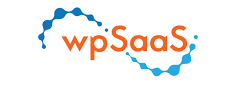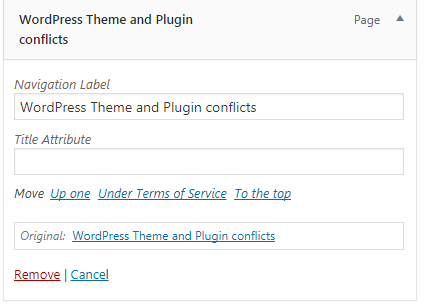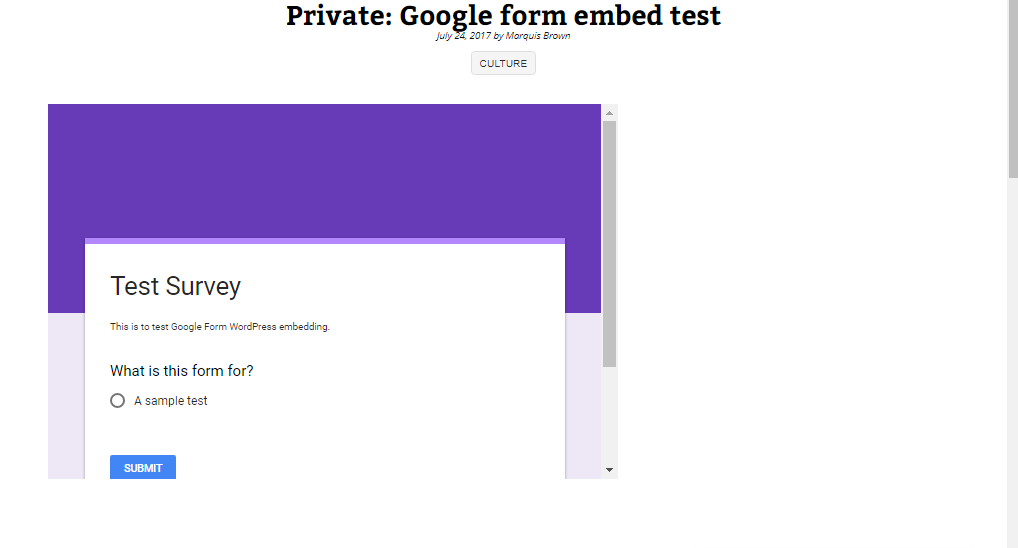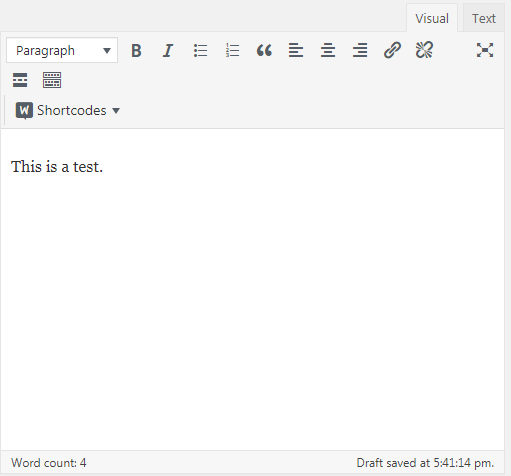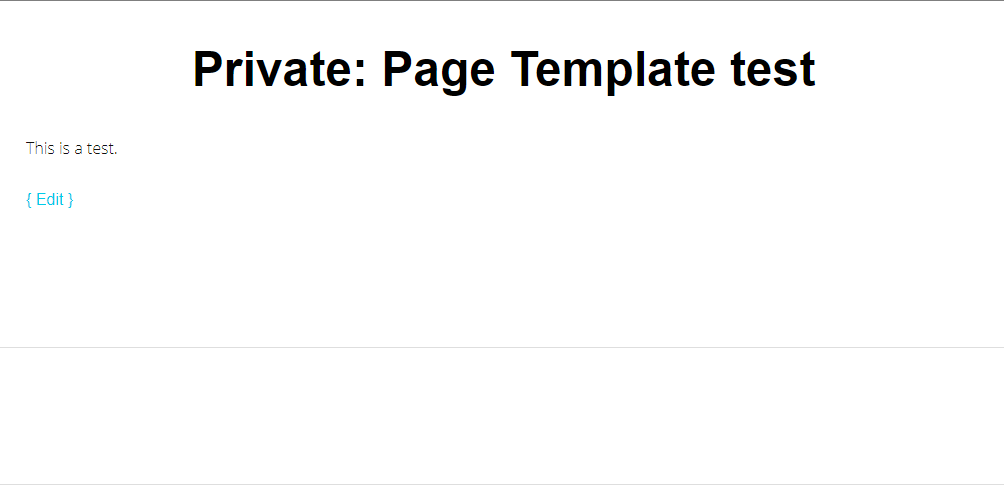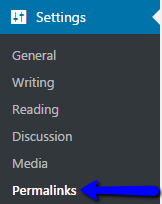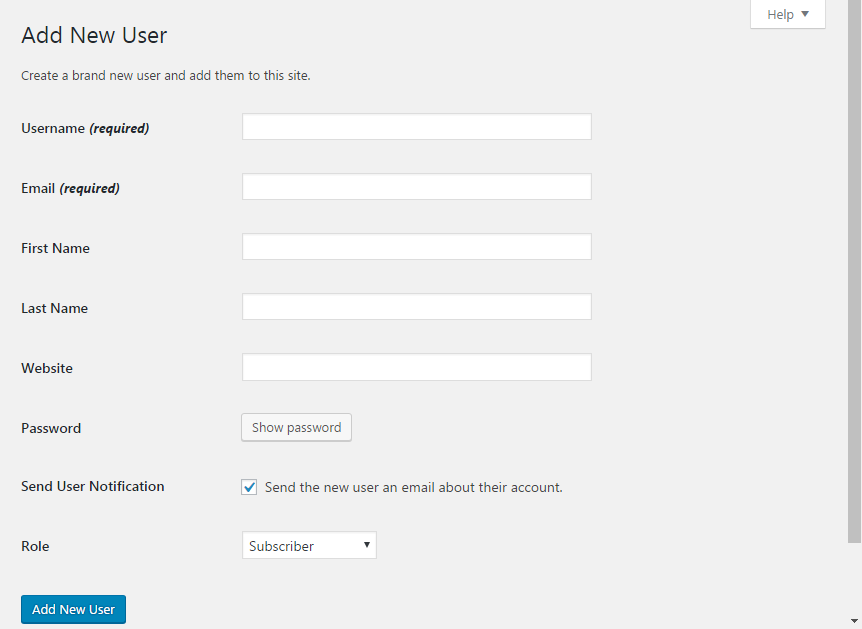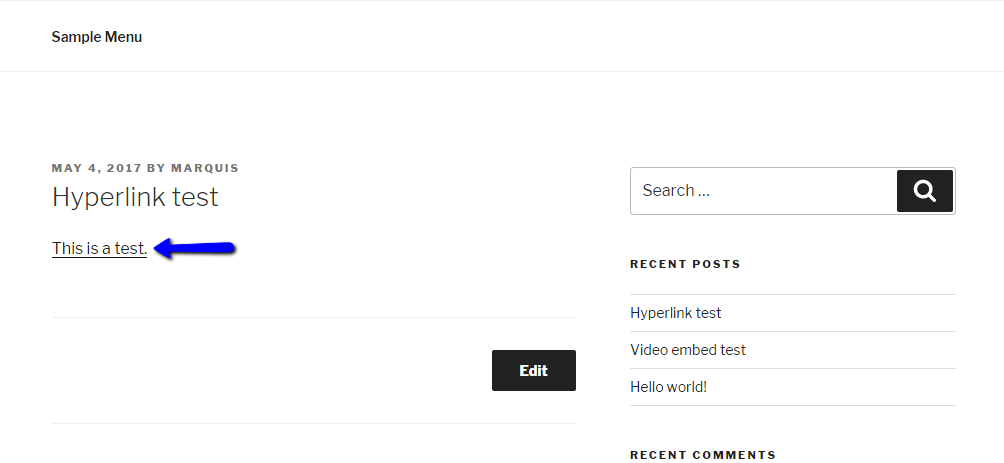Posts Tagged ‘wordpress’
How to add a title attribute to a WordPress navigation menu
Hello. Today I’m going to show you how to apply a title attribute to a WordPress navigation menu. 1. On the left sidebar of the admin dashboard, hover over “Appearance” and click on “Menus”. 2. Then in the “Menus” page click on “Screen Options” which should be in the top right corner of the page.…
Read MoreHow to embed a Google Form into a WordPress post
Hi, today I’m going to show you how to embed a Google Form into a WordPress post. 1. Visit the Google Forms site and click a template to start a new form (for this tutorial I’ll be using the “Blank” template). 2. Create your new form (form title, description, etc.). 3. Then, click “Send” in…
Read MoreHow to create a WordPress page
Hi. Today I’m going to show you how to create a WordPress page. 1. Hover over “Pages” on the left sidebar and click “Add New”. 2. In the editor, add the title of your page. 3. Type what you want to type in the content box, which should look like this: 4. In the “Publish”…
Read MoreHow to apply a WordPress page template
Hi, Today I’m going to show you how to apply a WordPress page template. 1. On the left sidebar, highlight “Pages” and click on “Add New”. 2. In the Editor, find the “Page Attributes” section, which should be located at the bottom right and has a drop-down list for templates. 3. Select the template you…
Read MoreHow to include a Category in a WordPress URL
Hi. Today I’m going to show you how to include a category in a WordPress URL. 1. Hover over “Settings” in the sidebar and click on “Permalinks”. 2. In the Custom Settings section, add /%category%/%postname%/ to the URL field next to “Custom Structure” (make sure the “Custom Structure” option is selected). 3. Click on “Save Changes” and you…
Read MoreHow to add a new WordPress user
Hello. Today I’m going to show you how to add a new user account to your WordPress site. 1. In the left sidebar of the Dashboard, hover over “Users” and click “Add New” in the drop-down menu. 2. You can now enter your username, e-mail adresss, password, etc. for your new user. 3. Then, in…
Read MoreHow to schedule a WordPress post
Hello. Today I’m going to show you how to schedule a WordPress post. 1. Next to “Publish Immediately” click “Edit”. 2. You should now see drop-down options for the month, day, year, and time to publish the post. For this tutorial, I’m setting the post to be scheduled for tomorrow. 3. Then, click “OK”, and…
Read MoreHow to add a menu to your WordPress site
Hello. Today I’m going to show you how to add a menu to your WordPress site. 1. In the left sidebar of the WordPress dashboard, hover over “Appearance” and click on “Menus”. 2. Type your desired name for the menu, then click “Create Menu”. 3. Drag any posts, pages, custom links or categories into your…
Read MoreHow to add a hyperlink to your WordPress post
Hello. Today I’m going to show you how to add a hyperlink to a WordPress post. 1. In the post/page editor, highlight the text you want to hyperlink. 2. Then, click the hyperlink button in the toolbar or press CRTL+K. 3. The following box should now appear, where you can enter your desired URL for…
Read MoreHow to embed video to a WordPress post
Hello. Today I’m going to show you how to embed video into a WordPress post. 1. Find a video sharing website (for example YouTube) and find the video you want to embed, and copy the URL (or use CTRL+C): 2. Then, paste the link into your post (or use CTRL+V) and it should now look…
Read More