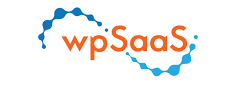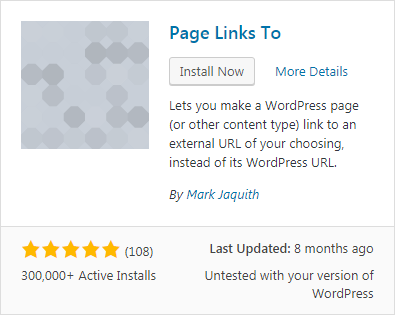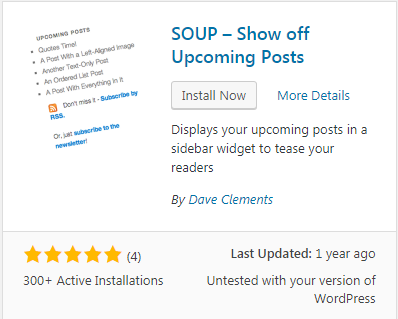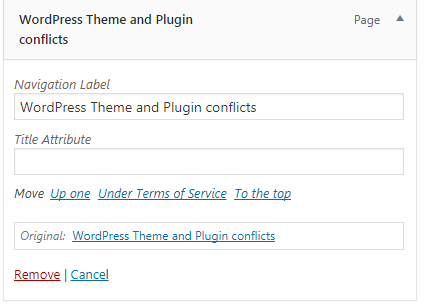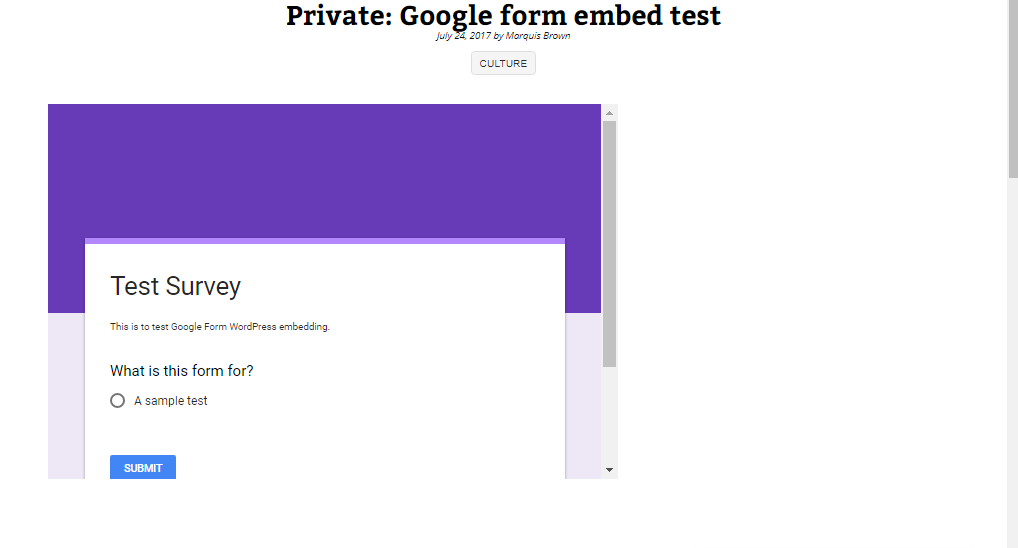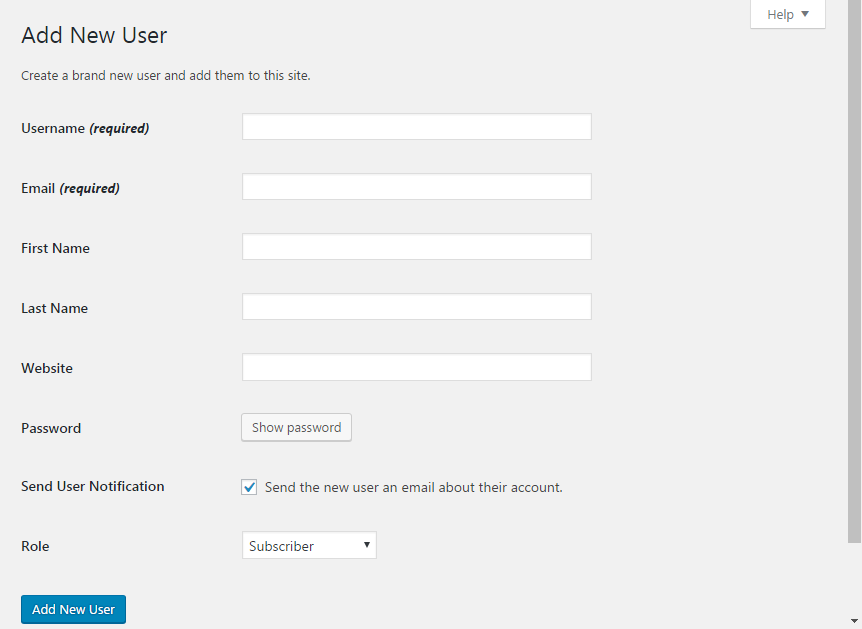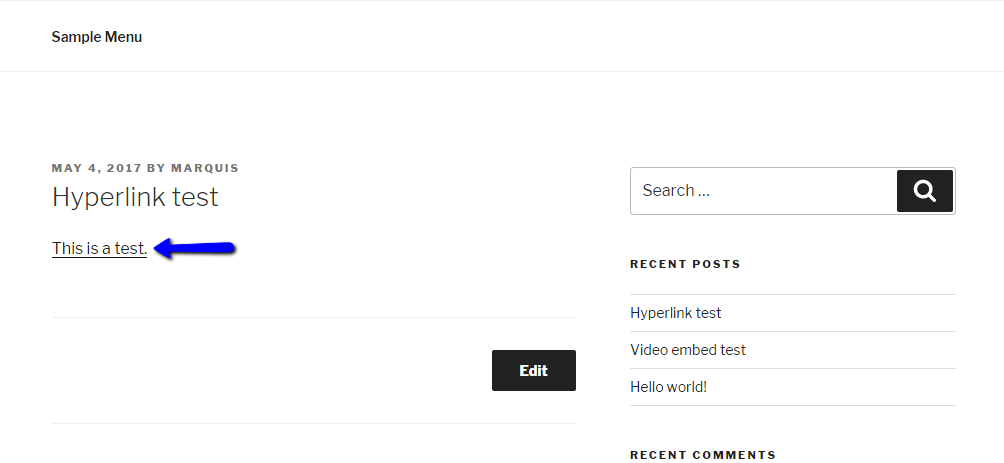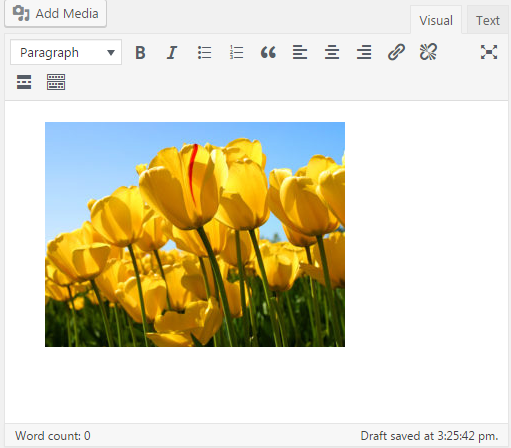Posts Tagged ‘wp’
How to link a post title to an external link in WordPress
Hello. Today I’m going to show you how to how to link a post title to an external link in WordPress using the Page Links To plugin. 1. Install and activate the Page Links To plugin. 2. Then, create a new post or go to an existing one and you should see the meta box…
Read MoreHow to list future upcoming scheduled posts in WordPress
NOTE: This won’t work with all themes in WordPress. Hello. Today I’m going to show you how to list future upcoming scheduled posts on WordPress using the “SOUP – Show off upcoming posts” plugin. 1. Install and activate the plugin. 2. Visit the “Widgets” page under “Appearance”. 3. Scroll down, look for the “Upcoming Posts”…
Read MoreHow to add a title attribute to a WordPress navigation menu
Hello. Today I’m going to show you how to apply a title attribute to a WordPress navigation menu. 1. On the left sidebar of the admin dashboard, hover over “Appearance” and click on “Menus”. 2. Then in the “Menus” page click on “Screen Options” which should be in the top right corner of the page.…
Read MoreHow to embed a Google Form into a WordPress post
Hi, today I’m going to show you how to embed a Google Form into a WordPress post. 1. Visit the Google Forms site and click a template to start a new form (for this tutorial I’ll be using the “Blank” template). 2. Create your new form (form title, description, etc.). 3. Then, click “Send” in…
Read MoreHow to add a new WordPress user
Hello. Today I’m going to show you how to add a new user account to your WordPress site. 1. In the left sidebar of the Dashboard, hover over “Users” and click “Add New” in the drop-down menu. 2. You can now enter your username, e-mail adresss, password, etc. for your new user. 3. Then, in…
Read MoreHow to schedule a WordPress post
Hello. Today I’m going to show you how to schedule a WordPress post. 1. Next to “Publish Immediately” click “Edit”. 2. You should now see drop-down options for the month, day, year, and time to publish the post. For this tutorial, I’m setting the post to be scheduled for tomorrow. 3. Then, click “OK”, and…
Read MoreHow to add a hyperlink to your WordPress post
Hello. Today I’m going to show you how to add a hyperlink to a WordPress post. 1. In the post/page editor, highlight the text you want to hyperlink. 2. Then, click the hyperlink button in the toolbar or press CRTL+K. 3. The following box should now appear, where you can enter your desired URL for…
Read MoreHow to embed video to a WordPress post
Hello. Today I’m going to show you how to embed video into a WordPress post. 1. Find a video sharing website (for example YouTube) and find the video you want to embed, and copy the URL (or use CTRL+C): 2. Then, paste the link into your post (or use CTRL+V) and it should now look…
Read MoreHow to add an image to a WordPress post
Hello. Today I’m going to show you how to add an image to a WordPress post. 1. While in the “Edit Post” section of your post, click on the “Add Media” button. 2. Then you should see something like this pop-up: 3. Choose the image you to put in your post from the Media Library…
Read MoreHow to install and activate a WordPress plugin
Hello. Today I’m going to show you how to install and activate a plugin for use on your WordPress site. 1. In the left sidebar of the admin dashboard, hover over “Plugins”, and in the drop-down menu click “Add New”, which will take you to the following page as seen in the image below: 2.…
Read More